The network security key, the correct reading is the "network security key", which is your WiFi password. To install the wireless wifi prompt, enter the 'network security key' and just enter a string of 8 to 18 digit numbers and letters. Public key cryptography uses an asymmetric key to encrypt and decrypt. Each pair of keys contains a public key and a private key. The public key is public and widely distributed, and the private key is never made public, only to know it.
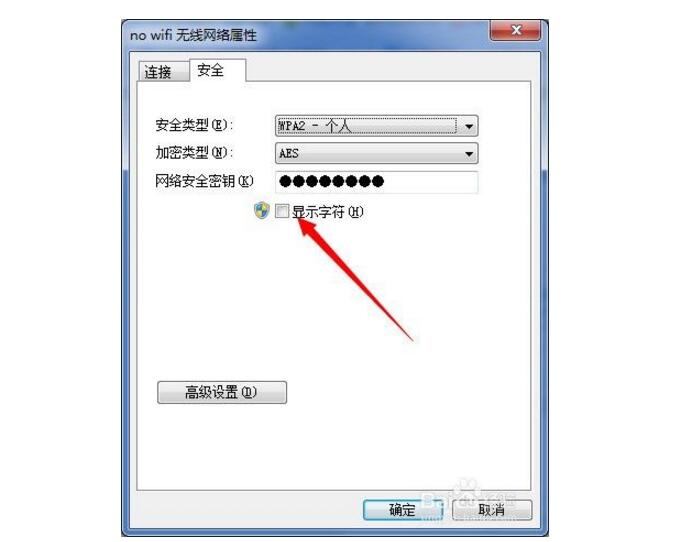
Personal information and files on the wireless network may sometimes be seen by people who receive the network signal. This can lead to identity theft and other malicious acts. A network security key or password can help protect your wireless network from such unauthorized access.
The Setup Network Wizard will guide you through the process of setting up your security key.
note:
Wired Equivalent Privacy (WEP) is not recommended as a wireless network security method. Wi-Fi Protected Access (WPA or WPA2) is relatively secure. If you are trying to use WPA or WPA2, but they don't work, it is recommended that you upgrade your network adapter to an adapter that uses WPA or WPA2. All network devices, computers, routers, and access points must also support WPA or WPA2.
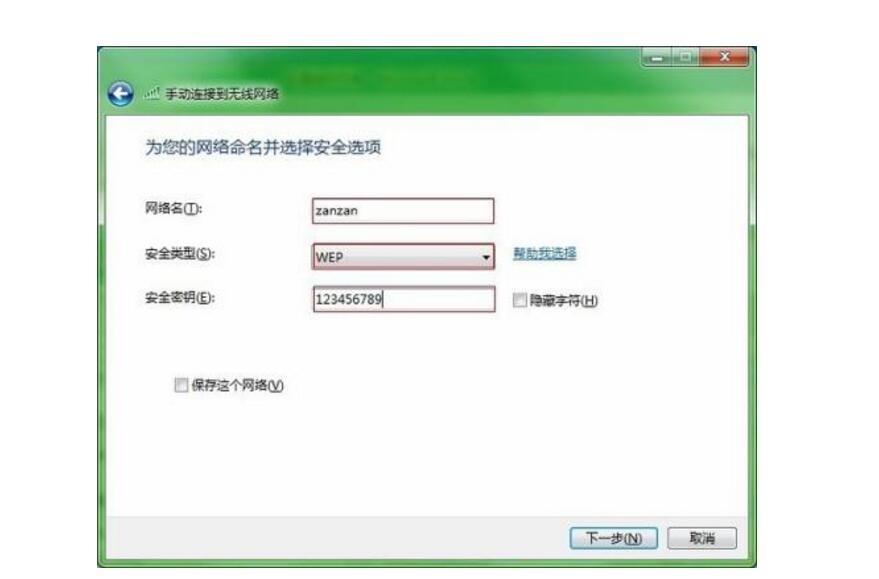
There are currently three types of wireless network encryption: Wi-Fi Protected Access (WPA and WPA2), Wired Equivalent Privacy (WEP) and 802.1x. The first two sections describe the first two encryption types in detail. 802.1x is typically used in enterprise networks and is therefore not discussed here.
1. Wi-Fi Protected Access (WPA and WPA2)
WPA and WPA2 require the user to provide a security key to connect. After the key verification is complete, the data sent between the computer or device and the access point will be encrypted.
There are two types of WPA authentication: WPA and WPA2. If possible, use WPA2 because this type of authentication is more secure. Almost all new wireless adapters support WPA and WPA2, but some older wireless adapters do not. In "WPA-Personal" and "WPA2-Personal", each user will receive the same password. This mode is recommended for home networks. "WPA-Enterprise" and "WPA2-Enterprise" are designed to distribute 802.1x authentication servers with different keys to each user. This mode is primarily used for corporate networks.
2. Wired Equivalent Encryption (WEP)
WEP is an older method of network security and can still be used to support older devices, but it is recommended that you do not use it. When WEP is enabled, a network security key needs to be set. This key may encrypt the information that one computer sends over the network to another. However, the WEP security mechanism is relatively easy to crack.
There are two types of WEP: Open System Authentication and Shared Key Authentication. Both types are less secure, but shared key authentication is relatively less secure in both types. For most wireless computers and wireless access points, the shared key authentication key is the same as the static WEP encryption key (the key used to secure the network). A malicious user who captures a message successfully through shared key authentication can use the analysis tool to determine the shared key authentication key and then determine the static WEP encryption key. Once the WEP encryption key is determined, the malicious user will have full access to your network. Therefore, this version of Windows does not support automatic network setup using WEP shared key authentication.
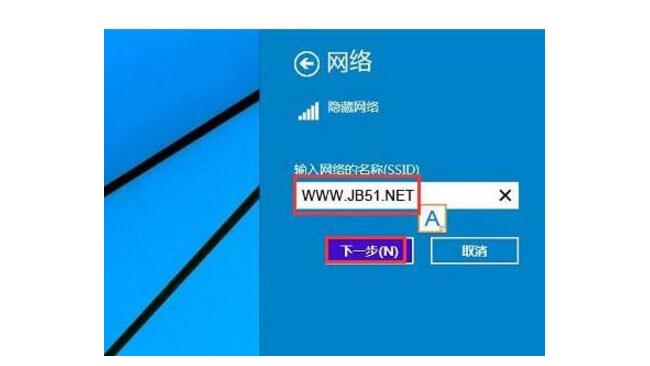
1. Open Network and Sharing Center by clicking the Start button and then clicking Control Panel. In the search box, type network, and then click Network and Sharing Center.
2. Click "Set up a new connection or network."
3. Click "Manually connect to the wireless network" and then click "Next."
4. On the "Enter the information for the wireless network you want to add" page, under "Security Type", select WEP.
5. Complete the remaining operations on this page and click Next.
6. Click "Change Connection Settings".
7. Click the Security tab, then under Security Type, click Sharing.
8. Click "OK" and then click "Close".
How to modify the network security keyThere is a login IP behind the router, generally the 192.168.1.1 username and password are the same (admin), enter the setup wizard, choose your broadband connection, then the next step, and finally there is a security key at the bottom is eight digits In that box, change the password you want to set now.
2ml Pod Capacity Electronic Cigarette Vape Pod Closed System 500mah Vape Battery
The pod system M3 is the new technology with full innovation of Axiswell R&D team, the advantages as below:
1, Multi Protection: Low voltage protection, over charge protection, short circuit protection, smoking over time protection, low voltage charge protection
2, Embedded magnetic technology plug and play
3, Pre-filled 2ml pod cartridge makes vape more convenient.
4, Delicate taste, pure reduction: the deep honeycomb ceramic atomizing core is fully atomized to release more steam.
5, Long battery life 500mAh provides a stable vapor output, it can charge 100% in 30 mins
6, Color: Grey, Purple, Green, Pink
7, Amazing 10 flavors: Ice Watermelon, Ice Cream, Green Bean, Mint, Ice Mango, Ice Lychee, Ice Grape, Ice Pineapple, Ice Peach, Ice Blueberry
The M3 pod system is detachable, made up of pod cartridge and vaping device, besides, it is designed to compatible with RELX, SNOW Plus.
E Cigarette Vape,Vape Pen Flavour,Vape Pen Kits,Puff Bar Vape Disposable,Liquid Vape
Shenzhen Axiswell Technology Co., Ltd , https://www.medhealthycare.com